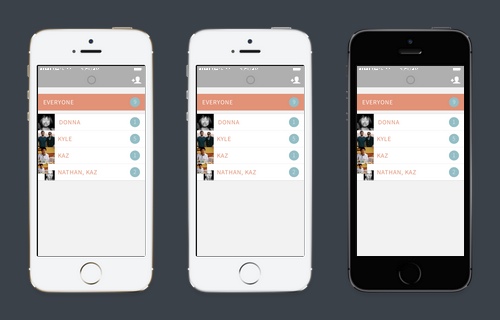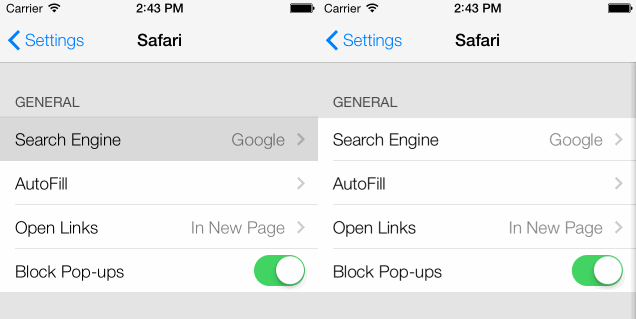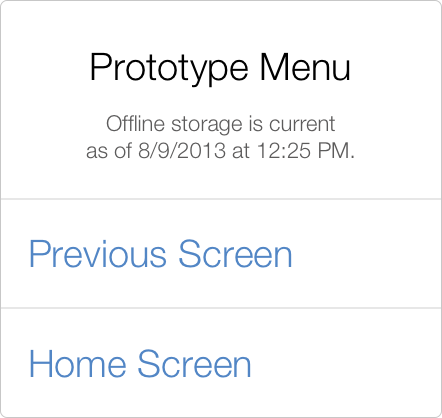Status Bar Status
Update: We’ve found a workaround for black transparent status bars. This option is now available in your prototype settings under the “Share View” tab.
Two commonly asked questions about status bars in Flinto prototypes are, “Can I remove the status bar entirely?” and “Can I use a black transparent status bar?”
Flinto prototypes are delivered as standalone web apps. Standalone web apps are simply websites that can be installed onto the home screen of your iPhone or iPad. Browser chrome such as the title bar, and toolbar, are removed. These apps can have their own custom icon on the home screen which makes them appear just like real apps. Perfect for prototypes.
One of the biggest visual differences between these standalone web apps and native apps is the status bar. Apple’s iOS does not provide a way for standalone web apps to hide the system status bar.
In iOS 7, a fully transparent status bar that is laid over the screen content has become standard. However, Apple provides no way for standalone apps to specify a transparent status bar with black text, only white.
We’re super frustrated by this because we’d like to provide these option to our customers. We started building a native app for viewing Flinto prototypes. That way we could have total control over the status bar. But that route has problems too. Namely, it complicates Flinto’s elegant share and install process.
We’ve started to regain hope that Apple would improve the status bar settings for standalone web apps. This is largely because there are many other bugs in Mobile Safari in iOS 7. Some of them are clearly problems that need to be fixed. Most of those problems are listed out in this fantastic blog post by Maximiliano Firtman. We’re assuming Apple ran out of time to fix these issues and will need to circle back to fix them in a future iOS 7 update.
So, we’ve filed bugs, explained our problem, and now we’re waiting. If the status bar issues aren’t fixed in a reasonable timeframe, we’ll reconsider the native app solution.
If you’d like to add a bug for Apple to consider, you can do so at Apple’s Bug Reporter.